Note: The first time you run the backup program, it may give you a message at some stage saying that you have no backup devices installed. Just choose “No” to not install a new one, as you will be doing the backup to Floppy Disk. Before starting this procedure, have the required amount of disks ready. You can estimate if you know how big the files are and just add the amounts together. Each Floppy can store approximately 1.4 Meg.
1.
Open Backup program by choosing
Start | Programs | Accessories | Backup. This will open the Backup program, and
present you with the following dialogue box:
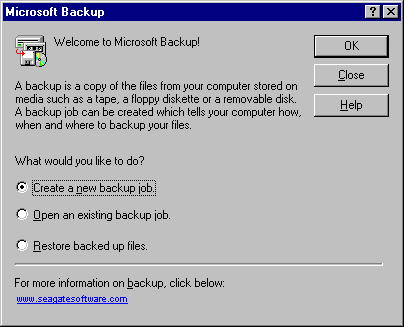
2.
Choose required option, Eg
Create a new backup job, and press OK.
3.
This will present you with the
following dialogue box. Because most people only have floppy disk for backup,
it is unrealistic to backup the complete system due to the large number of
disks required. So in the following dialogue box, click the option shown to
backup selected files. If you want to
backup the complete drive, eg ‘C:’, then choose “Backup My Computer”. If you
choose this option, jump to step 5. Then click Next:
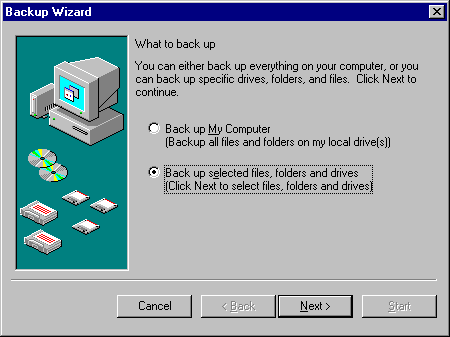
4.
Use the mouse to open folders
and select the files you want to backup as shown in the following picture. I
have selected through folders to get the \..\MSWorks\WorksY2k folder and then
clicked in the square against the file Worksy2k.exe to backup this file. You
can select many files and/or folders at this stage. Then choose Next. Note:
This file is a patch to fix a Year2000 fault in Microsoft Works for Windows.
Contact me if you want details about this.

5.
The next dialogue box allows
you to choose if you want to blindly backup every selected file, or only the
new and changed files. Then choose Next:
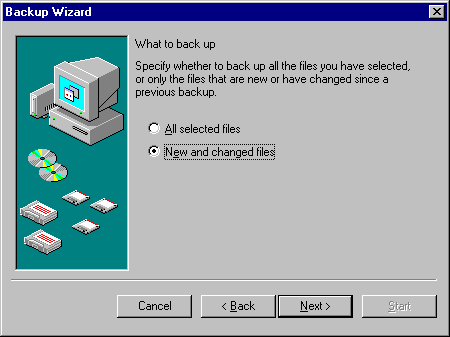
6.
Click here
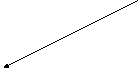 The next step is to
confirm or select the device you will backup to. Refer to the following
dialogue box, and see where I have selected the ‘A’ drive to backup to. If you
are backing up to another drive, Eg ‘D:’ or ‘E:’ then select it here. Do this
by selecting it from clicking on the yellow Folder button to the right of the
text, and select the required drive. Click on Next:
The next step is to
confirm or select the device you will backup to. Refer to the following
dialogue box, and see where I have selected the ‘A’ drive to backup to. If you
are backing up to another drive, Eg ‘D:’ or ‘E:’ then select it here. Do this
by selecting it from clicking on the yellow Folder button to the right of the
text, and select the required drive. Click on Next:

7.
The following dialogue box is
shown now. I normally set the options as shown to reduce the amount of time to
backup. Then choose Next:
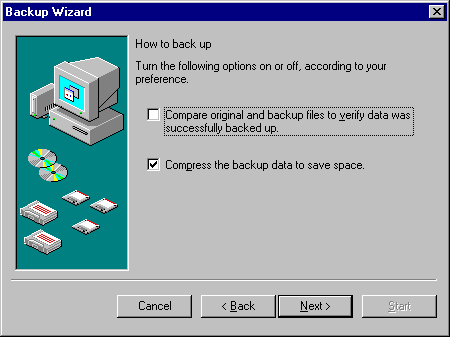
8.
The final dialogue box is a
confirmation of your settings, and the opportunity to give the job a name. You
can then easily run the same job again another day, or on a regular basis:
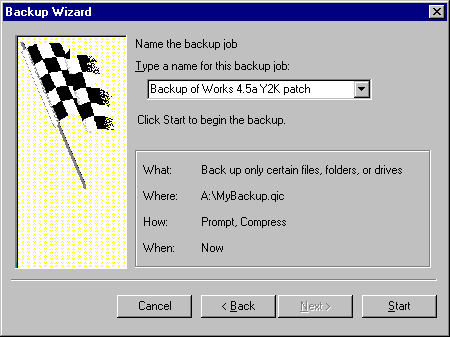
9.
The backup job will then start
and you can watch the progress. If you are using ‘A:’ and you have more than
1.4Meg of files to backup, then you will be prompted when to change disks.
Label each one with the name of the job, and the disk number, starting from
Disk 1.
10. When finished, the program will notify you, and you can remove and store the floppy disks. Choose OK for each dialogue box and close the backup program.